Assistive technology specialists recommend using a Microsoft To-Do task management app to help plan and organize the day.
Making lists has many benefits — they keep us organized, hold us accountable, and ensure we don’t forget important tasks or appointments. A downside can be that you might lose those random sticky notes or forget your notebooks. Microsoft To-Do is a task management app that keeps all my tasks in one place. It’s simple, visually pleasing, customizable and available on all platforms.
To-Do allows you to create endless lists for all aspects of your everyday life, whether that be work, school or even your shopping list. Within your lists, you can add reminders and due dates to your tasks to keep track of deadlines. You can also personalize your lists with colourful themes and access your lists from any of your devices, as they sync directly to your Microsoft account.
Using the lists within Microsoft To-Do
The To-Do app has built-in lists to help you keep your tasks organized and easily accessible. Having different list options really helps me triage your priorities. Below are some examples of built-in lists you can choose from:
- My Day list:
- Add tasks that need to be done by the end of the day
- Starts as a clean slate every morning but offers intelligent suggestions based on tasks that were not completed the previous day
- Important list:
- Starred tasks are stored here
- Star important tasks to easily keep track of high-priority items
- Planned list:
- Tasks that have been assigned a due date are automatically added to this list
- Personalized lists:
- Create your own personal lists to keep track of tasks relevant to your life
- Some ideas include work, school, home improvement projects, and groceries
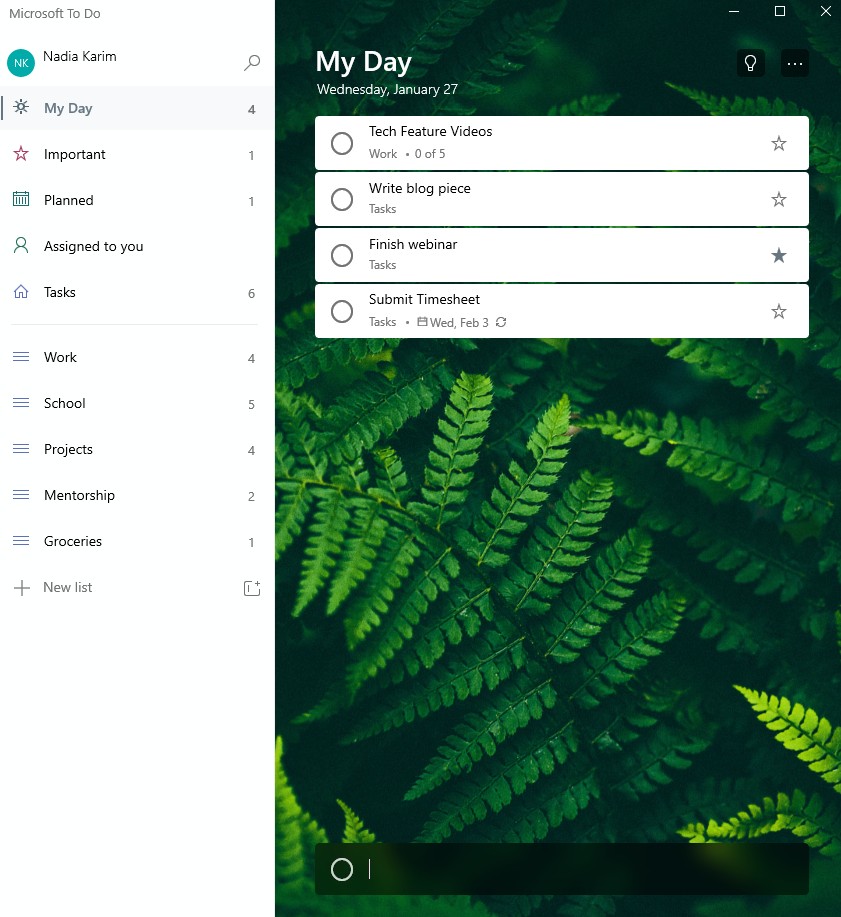
Creating tasks within Microsoft To-Do
The app provides you with various options to structure your tasks and add critical information. Below are some of the task options and how to use them:
- Steps:
- Add steps to tasks that have multiple components
- Remind me:
- Pick a day and time to receive a reminder to complete a task
- Add due date:
- Add a due date to your task to easily keep track of when it needs to be completed (this feature helps to ensure you won’t miss a deadline)
- Repeat:
- Easily create customizable, recurring tasks
- Assign to:
- Assign tasks to others (classmates, roommates, family members, etc.)
- Add files and notes:
- Attach files or add notes relevant to your task
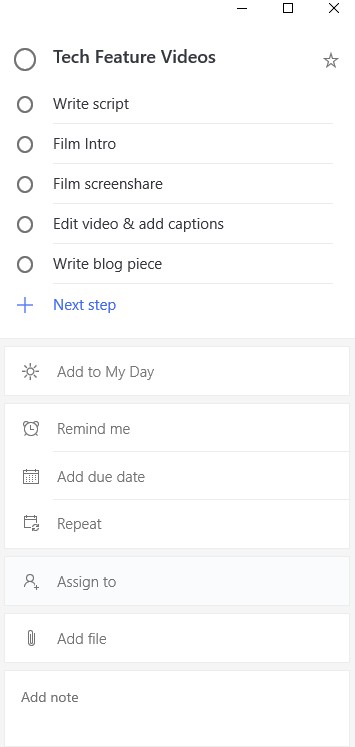
To learn more, check out these accessibility resources. Please email as@tru.ca or call 250-828-5023 to make an appointment with the assistive technology specialist.