In modern life, there’s a common culprit quietly eroding our health: sitting.
We sit to work, study and travel. To check email and social media. Never mind TV. It all takes a gradual toll on the body, from neck and shoulder pain to carpal tunnel syndrome. To keep the negative effects of a sedentary life at bay, the best advice is to get up—hourly, at least—and walk around for five minutes or more. But for the rest of the hour, how you sit and function at your desk is critical.
As part of TRU’s first annual Safety Awareness Week, Health and Safety Officer Gordon Maurits offers these ergonomics tips to make sitting at your desk less of a pain in the neck.
Adjust your chair
- set the height of your seat so your arms bend at a 90 degree angle when your hands are over your keyboard—your wrists should stay level, not flexed or extended
- if you have arm rests, use them to support your elbows, which takes strain off your shoulders and neck; some arm rests may even swing outward so you have more support while using a mouse
- adjust the back height so that the lumbar support lines up with your lower back
- if your seat adjusts forward and back, you can increase the clearance for your legs to lessen pressure and improve circulation—also look for a chair with a “waterfall” edge that curves down at the front to relieve those pressure points
Reset your monitor
- seated properly, straighten your arms out in front of you—your screen should be at a distance equal to the length of your arms to prevent eye strain
- adjust the height so with your chin level (as it should be most of the time) your line of sight hits your monitor about an inch and a half below the top edge, allowing you to read by moving your eyes rather than tilting your head
- if you wear progressive glasses, raise the monitor a little higher and tilt it back slightly for easier reading through the bottom of your lenses without tilting your head
- if you’re working by a window, set your monitor parallel to it to prevent glare on your screen
Make friends with your mouse
- your keyboard and mouse should be on the same level and close together—avoid awkward postures or stretching to use your mouse or you’ll build up repetitive stress
- keep your wrists level and in straight alignment to protect your nerves and tendons, using a gel-filled wrist support if needed—flexion or extension can lead to carpal tunnel syndrome
- if you’re using a document holder (or just reading from a book) prop it up between the keyboard and monitor rather than off to the side, so you don’t strain your neck turning or bending to look
Simplify your workspace
- keep the things you use most frequently, like a notebook or coffee mug, in close reach—within 12″—so your arms stay at the 90 degree angle and sweep left or right
- items used occasionally can be 12 to 20″ away, but not so you have to stretch for them
- things you use only once or twice a day should be further away and positioned so you have to get up
- store large or heavy materials at waist height rather than on the floor, making them much easier to pick up without straining your back
- maintain a comfortable, upright head posture while on the phone—and if you need to work handsfree a lot, consider a headset rather than cradling the phone on your neck
- make sure you can see your screen without squinting or straining: set light sources so there’s no glare on the monitor, use task lighting to make print materials easier to read, and adjust the monitor’s brightness and contrast settings to fit your needs
And remember to take those micro-breaks. For more safety tips, visit the Safety Awareness Week displays at the Trades and Technology building on Feb. 3 and in the Lepin Building (Science) on Feb. 5. Faculty and staff are invited to a lunch-and-learn on Feb. 4 on Incident Reporting.